VirtualDub: Joining AVI files
If you have multiple AVI files that you would like to join together (like if you made a DVDRip before and ended up with two 700MB AVI files, then you might want to join them together) then this guide will show you how to do just that with VirtualDUB.
| Follow the Guide Author on Twitter: jamesdela@twitter |
Introduction & Requirements
VirtualDUB - You need this excellent tool to join two AVI files together.
This will not work for files that have different framerates, codecs or resolutions. The idea is that we will add the two files together quickly without having to do any re-encoding.
Step. 1 - File --> Open Video File
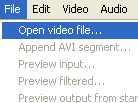 Launch VirtualDub and open the first AVI file in the sequence of videos you want to join by selecting File--> Open video file.
Launch VirtualDub and open the first AVI file in the sequence of videos you want to join by selecting File--> Open video file.Step. 2 - Open First AVI file
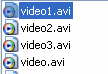 Find the first AVI file, select it and then click Open. You will now see it open in VirtualDUB. If the program says it's unable to locate a decompressor, then you will have to find the appropriate codec at AfterDawn. I recommend you install FFDShow.
Find the first AVI file, select it and then click Open. You will now see it open in VirtualDUB. If the program says it's unable to locate a decompressor, then you will have to find the appropriate codec at AfterDawn. I recommend you install FFDShow.Step. 3 - Scroll to the end of the file
 Drag the slider straight to the end of the video stream. Make sure it is set on the very last frame.
Drag the slider straight to the end of the video stream. Make sure it is set on the very last frame.Step. 4 - File --> Append AVI Segment
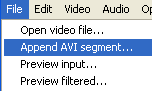 Now after you have made sure the last frame is selected, click File --> Append AVI Segment and the File Browser will pop up again.
Now after you have made sure the last frame is selected, click File --> Append AVI Segment and the File Browser will pop up again.Common Sampling Rate Error?
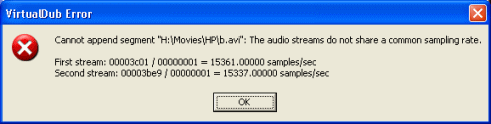 Have you received an error informing you that the two AVI segments do not share a common sampling rate? This is often due to VirtualDUB automatically re-writing the audio header of the first AVI file if it is VBR MP3. If you have received this error, then close VirtualDUB now as you will not be able to continue with this method, but you will be able to with the guide link below, otherwise move to Step 5.
Have you received an error informing you that the two AVI segments do not share a common sampling rate? This is often due to VirtualDUB automatically re-writing the audio header of the first AVI file if it is VBR MP3. If you have received this error, then close VirtualDUB now as you will not be able to continue with this method, but you will be able to with the guide link below, otherwise move to Step 5.Join AVI files with VBR MP3 audio using VirtualDUBMOD:
http://www.afterdawn.com/guides/archive/join_avi_files_with_vbr_mp3_audio_using_virtualdubmod.cfm
Step. 5 - Open Second AVI file
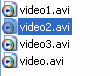 Locate the second AVI file, select it and click Open, the second file should now be added to the end of the first file. Now this is where you will get problems if you have file with separate framerates, resolutions or codecs.
Locate the second AVI file, select it and click Open, the second file should now be added to the end of the first file. Now this is where you will get problems if you have file with separate framerates, resolutions or codecs.Step. 6 - Video --> Direct Stream Copy
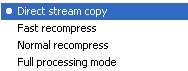 Now we have to make sure that you don't end up with decompressed Video (which would probably result in a file 100's of GB's in size). Click Video --> Direct Stream Copy. This is very important, do not forget this.
Now we have to make sure that you don't end up with decompressed Video (which would probably result in a file 100's of GB's in size). Click Video --> Direct Stream Copy. This is very important, do not forget this.Step. 7 - Audio --> Direct Stream Copy
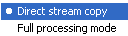 Just as we had to with Video, we just have to make sure that you won't wind up with uncompressed Audio (LPCM). Click Audio --> Direct Stream Copy. This is very important, do not forget this.
Just as we had to with Video, we just have to make sure that you won't wind up with uncompressed Audio (LPCM). Click Audio --> Direct Stream Copy. This is very important, do not forget this.Step. 8 - File --> Save As AVI
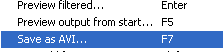 Now you are ready to save an AVI file. Click File --> Save As AVI, select where you want to save a new AVI file and then it will only take a few minutes at most to save it.
Now you are ready to save an AVI file. Click File --> Save As AVI, select where you want to save a new AVI file and then it will only take a few minutes at most to save it.Finally
Hopefully this will have helped you to join two AVI files together. If you have any problems or questions, please visit our Discussion Forums to ask there.
Version History
v1.0 -- 19th November, 2003, First version online (JK)
v2.0 -- 9th February, 2005, Updated to most recent version, fixed problem causing uncompressed Video. (Dela)
v2.1 -- 6th March, 2007, Added Virtual Dub Mp3 Freeze as troubleshooter. (DVDBack23)
v2.2 -- 10th May, 2008, Removed VirtualDUB MP3 Freeze reference and added link to AfterDawn guide for VirtualDUBMOD to counter sampling rate error. (Dela)
Written by: James Delahunty

