| Extract MP3 Audio from YouTube | Viewing Page 2 -- Go To |
Extract MP3 audio from FLV files
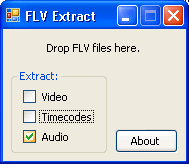
Run FLV Extract after you extract the contents of the ZIP file with WinRAR or similar. It will easily extract both the video and audio (And timecode data if you need it) from an FLV file. If you extract the video, it will be stored in the AVI container and the audio will be stored as a regular MP3 file.
Open the FLVExtract.exe file and you will see a simple small program launch (picture). Since we are only looking for the audio, make sure it is the only thing selected. Now, open the folder you saved your FLV file(s) from YouTube (or likewise) into and left click on the file you want. Keep the left mouse button held and drag the file over FLV Extract and release. This will automatically begin the demuxing process.
FLV Extract - FLV Demux
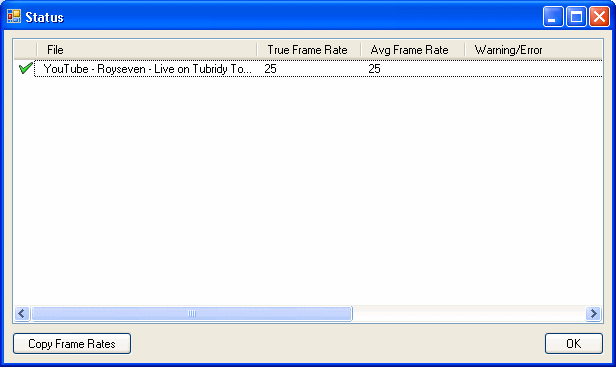
This will now extract the audio from the FLV file so you can play it on your computer, store it on your MP3 Player/iPod or edit out parts of it. The amount of time this process will take depends on the speed of your computer and the length of the video file you have downloaded. Repeat this process for all the videos you want to get the audio from. The MP3 file(s) will appear in the same folder as the FLV file(s).
Edit audio with mp3DirectCut
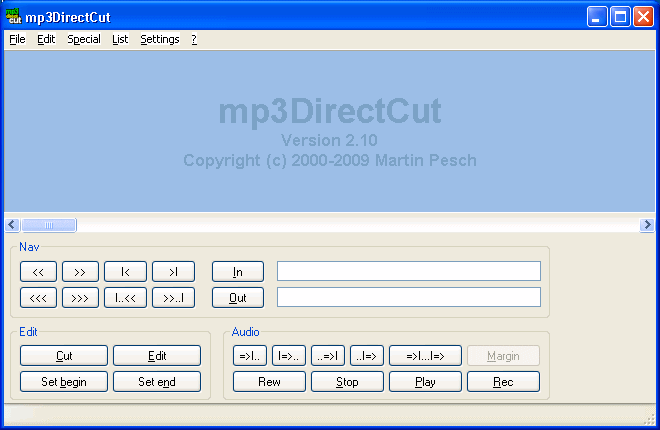
If you are familiar with audio editing tools, you will see that mp3DirectCut is pretty much the same looking as many. The big light-blue space is where the audio samples will be displayed when a file is opened. It is also where selections of audio will be shown.
Below this is a lot of controls to navigate through the file and make selections of the audio which would can then cut out of the stream altogether.
So, when you are ready, click File --> Open (or hit CTRL + O). When the file browser opens, browse to the folder you saved the FLV file in and later demuxed the audio with FLV Extract and select the MP3 file and click Open.
Open MP3 in mp3DirectCut
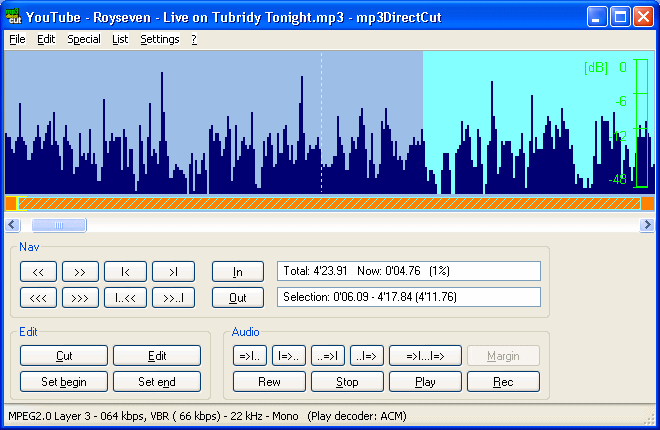
Now that a file is open, you can see the digital representation of the audio samples inside the MP3 file where the light-blue used to be. You can scroll through the audio stream with the slidebar right below this area. You can play using the controls under Audio or navigate through using the controls under Nav.
This will allow you to find sections that you don't want on your file.
Cut/Edit audio from MP3 file
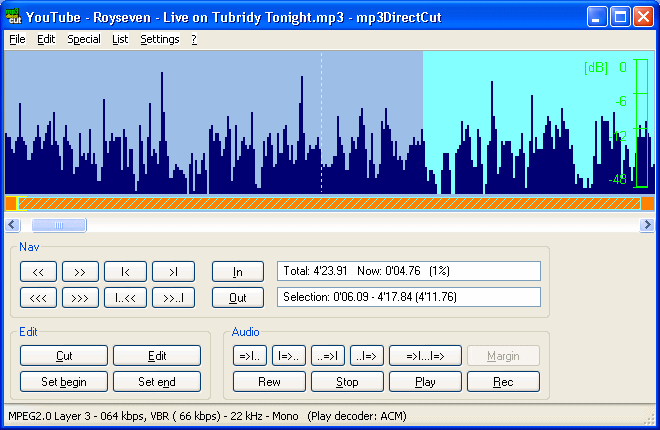
With my MP3 file, I have about 10 seconds to cut out before the song starts. Place the mouse over buttons and leave it there to see what they do, and you will quickly learn the buttons that can move through the video stream.
However, the buttons under Edit is all we really need for this guide. Select the start of the selection you want to cut out. For me this is the the start of the file. When you have that part selected, click the Set begin button. Then navigate through the audio file to where you want the selection to end. For me, this is right where the song breaks in. When you find this spot, click Set end. You will now see that the are is selected.
When you have selected an area you want to cut out, it will be highlighted in light blue. To remove it from the track click Cut. This will not be auto-saved, so this actually won't cut anything from the MP3 file until you choose to save your work.
Repeat the process for all parts of the file you want to cut out. When you have cut out all you want and only have the song, or whatever you want left over, Click File --> Save All. You "should" save this as a different filename to the original so that it doesn't overwrite it, just in case you made any mistakes.
There's more featuresmp3DirectCut has, I would suggest you experiment with it as much as you can.
Finally
This guide should ensure that you now know how to extract MP3 audio from YouTube. Hopefully you will remember it enough to be able to complete the task on your own. If you encounter problems along the way, please visit our Discussion Forums and search for help there.
| Extract MP3 Audio from YouTube | Viewing Page 2 -- Go To |

