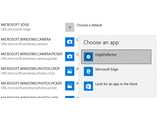EdgeDeflector v1.1.3.0
Open source
Win10
Win10
EdgeDeflector is a tool for Windows 10 will open URLs in your default browser, even if Windows tries to open them in Edge.
You will notice that Windows 10 focuses the use of the Edge web browser quite often. For example, if you are using Cortana and open a URL it will open in Edge. However, if you want to open it in the system's default browser (e.g. Chrome, Firefox), then this tool can help you make sure that happens from now on.
You only need to follow a few steps. Firstly, download and run the EdgeDeflector installer.
Once installed, head over the default installation directory (typically C:Program Files (x86)EdgeDeflector) and right click on the executable file, and run as Administrator.
Once you have done that, open the Orb/Start menu and search "Default app settings". Open the Default app settings and click / tap on "Choose default apps by protocol". Now, pay attention to left-side of the window that pops up. Scroll down until you find "MICROSOFT-EDGE". When you find it, click/tap the "Choose a default" button and select "EdgeDeflector".
That should set it up to use your default browser for all URLs in Windows. If EdgeDeflector doesn't show as an option then restart and try the process again. Please also remember that updates may set the default back to the Edge browser, and you may need to manually change to EdgeDeflector again.
You will notice that Windows 10 focuses the use of the Edge web browser quite often. For example, if you are using Cortana and open a URL it will open in Edge. However, if you want to open it in the system's default browser (e.g. Chrome, Firefox), then this tool can help you make sure that happens from now on.
You only need to follow a few steps. Firstly, download and run the EdgeDeflector installer.
Once installed, head over the default installation directory (typically C:Program Files (x86)EdgeDeflector) and right click on the executable file, and run as Administrator.
Once you have done that, open the Orb/Start menu and search "Default app settings". Open the Default app settings and click / tap on "Choose default apps by protocol". Now, pay attention to left-side of the window that pops up. Scroll down until you find "MICROSOFT-EDGE". When you find it, click/tap the "Choose a default" button and select "EdgeDeflector".
That should set it up to use your default browser for all URLs in Windows. If EdgeDeflector doesn't show as an option then restart and try the process again. Please also remember that updates may set the default back to the Edge browser, and you may need to manually change to EdgeDeflector again.
HTML code for linking to this page:
Keywords:
edgedeflector
microsoft
windows 10
edge
License type
Open source1
Author's homepage
Visit the author's site
Date added
03 Nov 2017
Downloads
379
File size
51.06 kB
(<1min @ 1Mbps)
Supported languages
English
Operating systems
Win101
1License and operating system information is based on latest version of the software.
(No user ratings yet)